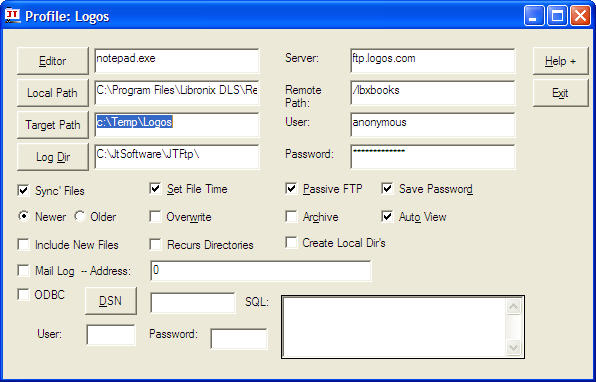
Note: I highly recommend that you use Logos' tool for updating your resources. It is able to do far more than any of the Ftp tools in regard to comparing resources. Here is the link. http://www.logos.com/media/update/ResourceAutoUpdate.lbxupd
I was originally led to believe that the Logos tool would pick up all the changes but that does not appear to be the case. I'm not sure how significant the changes are if they do not show up in the update tool list but for the obsessive-compulsive updaters it really doesn't matter :-)
If you decide to continue with JTFtp the information below should be helpful in getting you started.
Below is an image of what your setup screen should look like, as a minimum, if you intend to use
JTFtp to update Logos resources. If you keep the Logos format resources in
a different directory than the Series-X format, then you will need to adjust the
Local Path and check the different directories individually. The password
will be your e-mail address.
Logos keeps the old format separate from the new format. The default profile I provide only checks the new format.
If you want all of the resources, whether you currently have them or not, then you would need to check the "Include New Files" box. This is, generally, not recommended as it generates a lot of unnecessary expense for Logos due to bandwidth usage.
If you need to update the old format create a New Profile, or change the current Logos Profile, and set the Remote path to "/books".
You can download the files directly into your Resource directory (Local Dir) but I recommend that you save them to a temporary directory (Target Path) in the event of a connection failure. This downloads directly so if you lost the connection you would lose the current version of the resource that you are downloading. You can always download again, of course, but this does not, currently, have a resume feature. I've successfully implemented RESUME on my site but cannot make it work on Logos' site. Maybe someday???
On the Main Screen there is a FileMove button that will move the contents of the Target Path to the Resource Directory. If you see an error when attempting to use this feature please make sure your current Resource files are not set to Read-Only. You can do this by Right-Clicking on the resource in something like Windows Explorer or My Computer. Choose the Properties menu item, usually the last one in the list, and then look at the bottom of the dialog where the Attributes are listed.
Verify will give you a report of what needs to be updated. Retrieve does the download and then provides a report of what has been downloaded. It is not necessary to run Verify before running Retrieve. Also, you may select one or more titles from the list provided by Verify if you do not want to download all of the "Verified" resources. Clicking the buttons at the top will sort the list respectively. Perhaps you only have time to download a few of the smaller resources? Click the Size button at the top and then (using the standard Windows method of list selection hold Ctrl or Shift) select the desired titles. Only the highlighted titles will be Retrieved.
This jtftp.ini file will provide the default settings for the logos ftp site for the new (Series X) format. Once you have registered JTFtp, close the program and save this one over the default jtftp.ini file. Then open the program, select the Logos profile from the list, Click Modify, Make sure the directory paths are correct, provide a password (your e-mail address is customary) and you should be ready to go.
Once it is setup, if you wish to run this without interacting with the user interface, provide a parameter of "verify" to get an update report and a parameter of "retrieve" to do the retrieval. Example:
jtftp.exe verify
jtftp.exe retrieve
If you wish to hide the application while it is running, add the additional parameter of "hide". (The order of the parameters is very important.) Example:
jtftp.exe verify hide
jtftp.exe retrieve hide
You can also run this within Libronix by creating an icon on your toolbar. Look under Tools/Customize. (Note: The Directory under Command Details must be the JTFtp directory.)
I would guess that there is a way to launch this automatically with the startup of Libronix but I have not investigated that possibility.
Hope this helps. Happy updating :-)
Jim Taylor
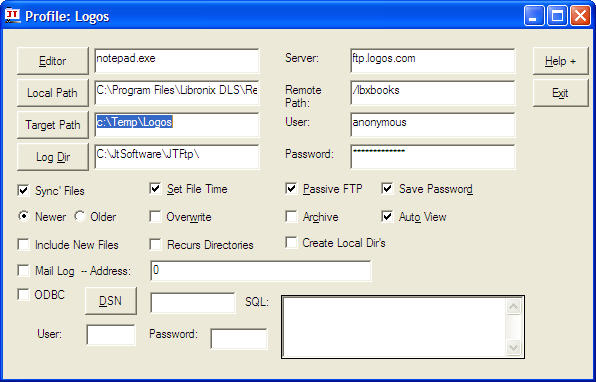
* Logos, Libronix and Series-X are registered trademarks of Logos. At least I assume this is the case.